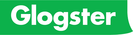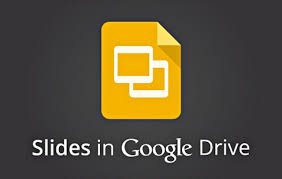Unit 4 - Presentations
Essential Question(s): What is a presentation? How do I design presentations with visuals that are organized and easy for my audience to read and understand?
|
Unit Objectives
|
IF YOU MISS A DAY OF CLASS OR GET LOST DURING INSTRUCTION, CLICK ON THE ABOVE LINK FOR A TUTORIAL TO LEARN THE SKILLS FOR THAT DAY
OR CLICK HERE TO VIEW STEP BY STEP INSTRUCTIONS FOR ALL EXERCISES. |
PowerPoint Data files
|
| |||||
Day 20 - Presentation Basics - Overview
Opening: Socrative.com At Room Name, type ROCCO and click Join Room. Then enter your name and click done.
- Answer the question: What is a Presentation Application? How is it used? List 2 Applications.
- Lesson Objectives: 1) Discuss Unit Objectives. Overview of Presentations, Explain Examples: Jeopardy, E-portfolios. 2) Begin new PPT. Select a Theme. Select different slide layouts. Title Slide. Adding and Formatting Text, Bulleted List. Demote List. Spell Check. Save Presentation.
- Applied Exercise: Download and complete: ppt_exercise_1.pdf Use this Tutorial for help. Save As: "Safety First"
Day 21 - Opening: Socrative.com At Room Name, type ROCCO and click Join Room. Then enter your name and click done..
- Answer the question: What is advertising? List 5 forms of advertising media that you know.
- Lesson Objectives: Print Settings (Select Pages, Select Print Layout). Default. Displaying a slide. Deleting a slide.
- Applied Exercise: Download and complete: ppt exercise 2.pdf Use this Tutorial for help. Save As: "Creative"
Day 22 - Opening: Socrative.com At Room Name, type ROCCO and click Join Room. Then enter your name and click done.
- Answer the question: How do I plan a presentation? Planning a presentation
- Lesson Objectives: Choose Different Views, Print Settings (Select Pages, Select Print Layout). Default. Building a Presentation in Outline View.
- Applied Exercise: Download and complete: ppt planning exercise Save As: "PPT Planning"
- Applied Exercise: Download and complete: ppt exercise_3.pdf Use this Tutorial for help. Save As: "Computer"
Day 23 - Opening: Socrative.com At Room Name, type ROCCO and click Join Room. Then enter your name and click done.
- Answer the question: What is "Marketing"?
- Lesson Objectives: Choose Different Views, Print Settings (Select Pages, Select Print Layout). Default. Building a Presentation in Outline View.
- Applied Exercise: Download and complete: ppt exercise_4.pdf Use this Tutorial for help. Save As: "Market"
- Inserting Footers Instructions: Footer instructions.pdf
STOP: BEFORE GOING FURTHER CLICK HERE TO GET PRINTING INSTRUCTIONS.
Day 24 - Opening: Socrative.com At Room Name, type ROCCO and click Join Room. Then enter your name and click done.
- Answer the question: What is an Informational Report?
- Lesson Objectives: Open a presentation, Insert Clip Art, Add New Slides, Insert Clip Art, Move Slides
- Applied Exercise: Download this data file: PG07.ppt . Save As: "Comp2" in your Presentations folder, then open it to complete: ppt_exercise_7.pdf . Use this Tutorial for help.
Day 25 - Opening: Socrative.com At Room Name, type ROCCO and click Join Room. Then enter your name and click done.
- Answer the question: What is a Sales Analysis Report?
- Lesson Objectives: Inserting a Graph
- Applied Exercise: Download this data file: PG08.ppt . Save As: "Sales" in your Presentations folder, then open it to complete: ppt_exercise_8.pdf. Use this Tutorial for help.
Day 26 - Opening: Socrative.com At Room Name, type ROCCO and click Join Room. Then enter your name and click done.
- Answer the question: What is a Public Service Announcement?
- Lesson Objectives: Insert a Table, Insert an Organizational Chart, Align Text
- Applied Exercise: Download this data file: PG09.ppt, Save As: "Safety2" in your presentations folder, then open it to complete: ppt_exercise_9.pdf Use this Tutorial for help.
Day 27 - Opening: Socrative.com At Room Name, type ROCCO and click Join Room. Then enter your name and click done.
- Download and read: "Using Banking Services"
- Answer the question: How do we choose a bank? List 5 things from the presentation that are important to you in choosing a bank.
- Lesson Objectives: Change Fonts, Change Slide Design (Template), Change Slide Layout, Slide Master
- Applied Exercise: Download this data file: PG10.ppt, Save As "Homebank" in your presentation folder, then open it to complete: ppt_exercise_10.pdf Use this Tutorial for help.
Day 28 - Opening: Watch the presentation: "15 Things To Consider Before Renting Your First Apartment
- Socrative.com At Room Name, type ROCCO and click Join Room. Then enter your name and click done.
- Answer the question: What are the 5 most important things that you would consider when renting an apartment?
- Presentation Lesson Objectives: Change Fonts, Change Slide Design (Template), Change Slide Layout, Slide Master
- Applied Exercise: Download this data file: PG11.ppt, Save As "Turtle" in your presentation folder, then open it to complete: ppt_exercise_11.pdf Use this Tutorial for help.
Day 29, 30 - Opening: Download ppt_exercise_13.pdf . Use this Tutorial for help.
- Socrative.com At Room Name, type ROCCO and click Join Room. Then enter your name and click done.
- Answer the question: What is insurance? List 3 types of insurance we might have.
- Lesson Objectives: Critical Thinking - Finding important information to present from a report. Read and highlight the important concepts in the article. You will hand this in with your presentation.
Day 31 - Opening: Socrative.com At Room Name, type ROCCO and click Join Room. Then enter your name and click done.
- Using Google Search answer the question: What is "animation"? List a type of animation that you know.
- Presentation Lesson Objectives: 1. Adding Animations and Slide Transitions 2. Adding Audio and Video to slides
- Use this Animations & Transitions Practice Tutorial to complete the below Applied Practice Exercise.
- Applied Exercise: Download this data file: Human Geography.ppt . Save as "Human Geography" in your presentation folder. Open it to complete Human Geography Practice on pg. 504.
- Use this Audio/Video Practice Tutorial to complete the below Applied Practice Exercise.
- Applied Exercise: Download this data file: Guest House.ppt . Save as "Guest House" in your presentation folder. Open it to complete the Guest House Practice on pg. 513.
Click Insert > Audio > Audio From File. When the window opens find the folder that begins with "alvpublic$".
Double Click on it. When it opens, scroll down to the folder "SR_Media Files" and Double Click on it.
Find the Audio file "Rooster" as instructed.
* To find Video Files in the Practice Exercise you need to follow these steps.
Click Insert > Video > Video From File. When the window opens find the folder that begins with "alvpublic$".
Double Click on it. When it opens, scroll down to the folder "SR_Media Files" and Double Click on it.
Find the Video file "Chickens" as instructed.
FREE Resources: Sound Files - Brainybetty.com Free Animations - Best Animations.com
Day 32 - Opening: Socrative.com At Room Name, type ROCCO and click Join Room. Then enter your name and click done.
- Using Google Search answer the question: What are "hyperlinks"? Give two examples how they are used.
- Presentation Lesson Objectives: Multiple Methods of Delivering a Presentation, Hyperlinks, and Photo Album
- Use this Delivering a Presentation Tutorial to complete the below Applied Exercise.
- Applied Exercise 1: Open your saved Guest House presentation. Open it to complete Guest House Promo practice on pg. 516. Save the updated file to your presentations folder.
- Applied Exercise 2: Begin a new presentation and complete Alaska Photo Album practice on page 517.
- Download these picture files and save to your presentation folder to use when requested by Practice instructions: AK Bear.jpg / AK Caribou.jpg / AK Otter.jpg / AK Salmon.jpg / AK Sheep.jpg .
Day 34 - Opening: Socrative.com At Room Name, type ROCCO and click Join Room. Then enter your name and click done.
- Using Google Search answer the question: What is a "kiosk"? Give two examples how they are used?
- Presentation Lesson Objectives: Add Transitions, Create Builds, View the Slide Show
- Applied Exercise: Download this data file: PG14.ppt, Save As "Sales2" in your presentation folder, then open it to complete: ppt_exercise_14.pdf
Day 35 - Opening: Socrative.com At Room Name, type ROCCO and click Join Room. Then enter your name and click done.
- Using Google Search answer the question: What is a "kiosk"? Give two examples how they are used?
- Presentation Lesson Objectives: Add Transitions, Create Builds, View the Slide Show
- Applied Exercise: Download this data file: PG15.ppt, Save As "Comp3" in your presentation folder, then open it to complete: ppt_exercise_15.pdf
Day 36 - Opening: Socrative.com At Room Name, type ROCCO and click Join Room. Then enter your name and click done.
- Using Google Search answer the question: What is a "kiosk"? Give two examples how they are used?
- Presentation Lesson Objectives: Add Transitions, Animate Objects, Create Builds, View the Slide Show
- Applied Exercise: Download this data file: PG16.ppt, Save As "Safety3" in your presentation folder, then open it to complete: ppt_exercise_16.pdf
END OF QUARTER 1
Day 37,38 - Presentation Checklist pdf
- Presentation Lesson Objectives: Review your presentation skills. Build a presentation using information provided.
- Mini-Project: Using the instructions provided in ppt_exercise 17.pdf , you will create a presentation making sure to complete it with all components as instructed. (Begin a new presentation. Save As "Time" in your presentation folder, then open it to complete.)
- When completed, I need to see the show presented, kiosk style and looping.
| rooster.wav |
| rooster.wav |
| chickens.avi |